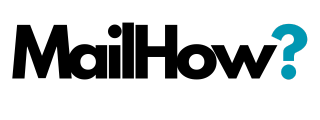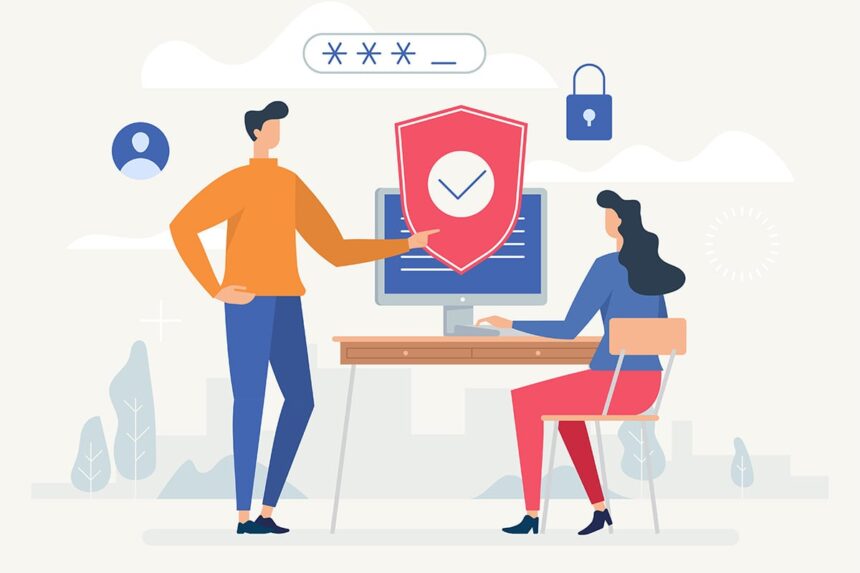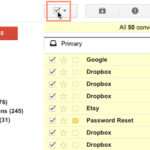There are ways to avoid spam and phishing but first you’ll need to understand how to identify potentially dangerous content in your inbox, including spam and phishing attempts.
From email to instant messaging to social media, the Internet is an essential communication tool. Unfortunately, it’s also popular among scammers and cybercriminals. Learn how to protect yourself from email scams, malicious software, and identity theft.
The best way to stop spam is to ignore it.
Dieter Rams
Dealing with spam
If you’ve ever received unwanted email advertisements, you may already be familiar with spam, also known as junk email. Spam messages can clutter your inbox and make it more difficult to find the emails you actually want to read. Even worse, spam often includes phishing and malware, which can pose a serious risk to your computer. Fortunately, most email services now include several features to help you protect your inbox from spam.
Watch the video below to learn more about ways to avoid spam and phishing.
Spam filters
Whenever you receive an email, most email providers will check to see if it’s a real message or spam. Any likely spam messages will be placed in the spam folder so you don’t accidentally open them when checking your email.
Spam-blocking systems aren’t perfect, though, and there may be times when legitimate emails end up in your spam folder. We recommend checking your spam folder regularly to make sure you aren’t missing any important emails.
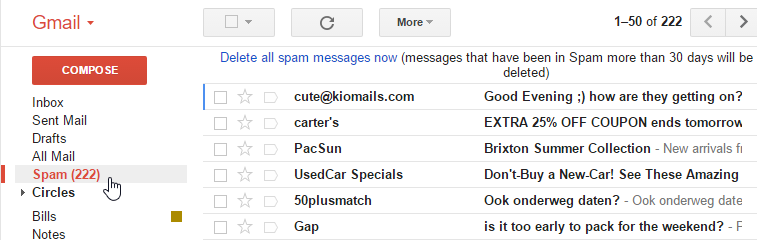
Many email services also have a feature you can use to mark emails as spam. In Gmail, for example, you can select the message and click the Mark as Spam button. This helps your email provider filter out these types of messages in the future.
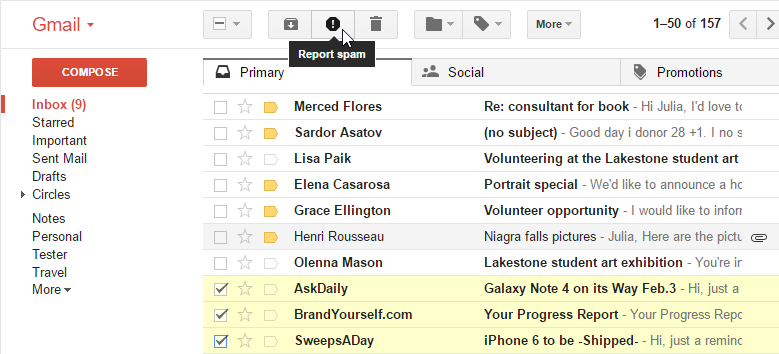
Turning off email images
Spam messages often contain images that the sender can track. When you open the email, the images will load and the spammer will be able to tell if your email works, which could result in even more spam. You can avoid this by turning off email images. Let’s look at how to do this in Gmail, but remember that the process will vary depending on your email service.
- Click the gear icon, then select Settings from the drop-down menu.
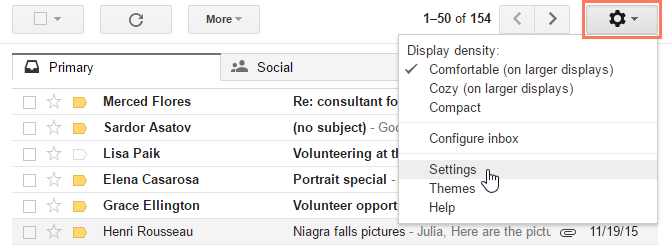
- Select Ask before displaying external images, then click Save at the bottom.
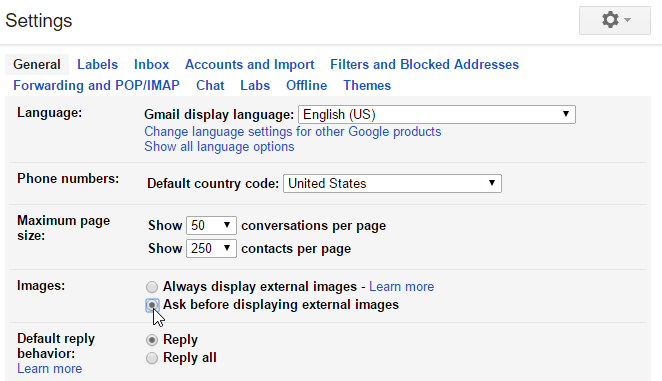
- Whenever you open a message with images, Gmail will prevent them from loading by default.
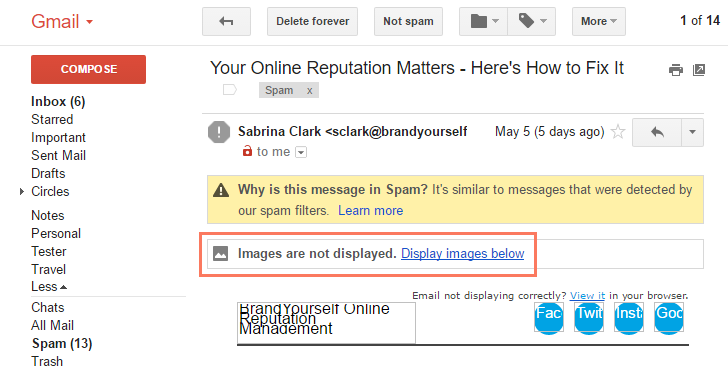
Phishing
Phishing scams are messages that try to trick you into providing sensitive information. These often appear to come from a bank or another trusted source, and they’ll usually want you to re-enter a password, verify a birth date, or confirm a credit card number. Phishing messages may look real enough at first glance, but it’s surprisingly easy for scammers to create convincing details.
Click the buttons in the interactive below to learn more about identifying a phishing email.
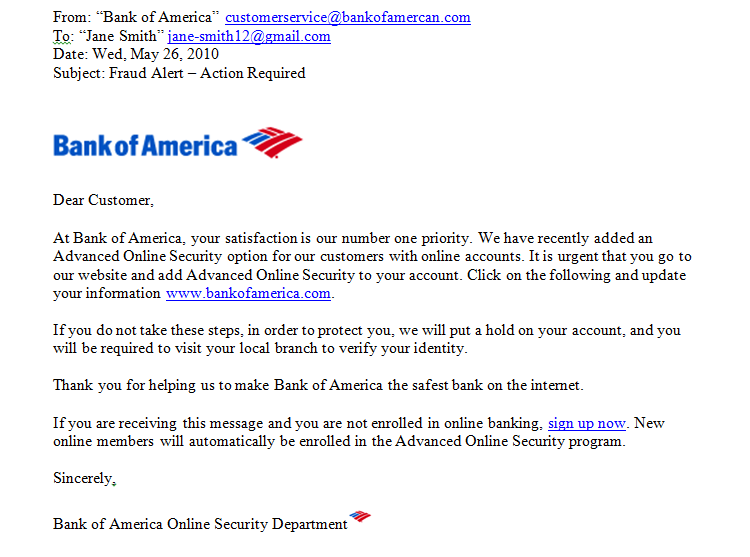
Other common email scams
Spam and phishing are common problems, but there are many other types of email scams you may encounter. Some will promise to give you a lot of money if you advance a small amount upfront. Others may pretend to be from people you know in real life, and they’ll often ask you to send money or download an attached file.
As with spam and phishing scams, remember to trust your best judgment. You should never send someone money just because you’ve received an email request. You should also never download email attachments you weren’t expecting because they might contain malware that could damage your computer and steal your personal information.
Spam, scams, and phishing schemes will continue to evolve and change. But now that you know ways to avoid spam and phishing you can keep your inbox and computer that much safer.